CipherLab CPT-8xxx - nahrání FW, fontů a šablonyKB0346
Postup nahrání firmware, fontů a šablony do terminálů CipherLab CPT-8xxx
-
Uploading fonts
a) Turn off the terminal.
b) Hold down the 7+9 keys and turn the terminal on. The System menu is displayed.
c) Select the 6.Load program, the communication method (RS-232, Cradle-IR, ...) and the baud rate (these parameters must match what you subsequently select on the PC - e.g. in ProgLoad)
d) Insert the terminal into the communication cradle or connect it to the cable.
e) On the PC, run a file with fonts designed for the given type of terminal (e.g. Download CZ Fonts 84x0.exe - the file is included in the package for the specific model), set the appropriate communication parameters and click OK.
f) When the upload is finished, turn off the terminal, turn it on normally and press ENTERNOTE
You can repeat this procedure if the upload was not completed or if some other error occurred.NOTE 2
If you are not using the cleaned firmware from CODEWARE, Ltd, then you need to return to System menu using a ) and b), then select 2.Settings->7.Next page->2(3).Font, find Latin II(26) and confirm.NOTE 3
It is recommended to load fonts before firmware. If the terminal reports the error Program size cannot fit when you start loading fonts, you need to turn off the terminal, start it with 8+turn on and delete the loaded FW here. Then repeat procedure a) .. f). -
Uploading the firmware
The procedure is exactly the same as uploading the fonts in the previous point. -
Uploading the application template
a) Create a template in the application generator designed for the terminal. If you are using a CODEWARE FW, you need to use either the application generator included in the package for the terminal model or Forge AG version 1.xx.
b) Switch on the terminal in the conventional way and press key 2 (online) or 3 (offline). The terminal parameter settings menu will appear. Check the settings of the communication interface (offline: 1.Settings -> Port sending + Port receiving; online: 6.Communication -> 2.Port upload) to match the way the template is uploaded to the terminal (RS-232, Cradle-IR, ...).
c) In the Setup menu, select item 6 (offline) or 8 (online) and insert the terminal into the cradle or connect to the cable.
d) In the application generator on the PC, start sending the template to the terminal.
-MP-
Applies to:
- CPT-8300C Portable Terminal, CCD, 10 MB, 39 keys, without cradle (A8300C-10M-39K)
- CPT-8300L Portable Terminal, Laser, 10 MB, 39 keys, without cradle (A8300L-10M-39K)
- CPT-8300L Portable Terminal, Laser, 6 MB, 24 keys, without cradle (A8300-L-06M)
- CPT-8300L Portable Terminal, Laser, 10 MB, 24 keys, without cradle (A8300-L-10M)
- CPT-8300L Portable Terminal, Laser, 2 MB, 24 keys, without cradle (A8300-L-02M)
- CPT-8300LL Portable Terminal, Long Laser, 2 MB, 24 keys, without cradle (A8300-LL-02M)
- CPT-8300LL Portable Terminal, Long Laser, 6 MB, 24 keys, without cradle (A8300-LL-06M)
- CPT-8001L Portable Batch Terminal, Laser, 2 MB, without Cradle (A8001-L-02M)
- CPT-8000C CCD, with USB cradle (A8000C-U)
- CPT-8001L Portable Batch Terminal, Laser, 4 MB, without Cradle (A8001-L-04M)
- CPT-8001C Portable Batch Terminal, 1D CCD, 4 MB, without Cradle (A8001-C-04M)
- CPT-8000L Portable Data Terminal, laser, 2MB (A8000-TER-L)
- CPT-8400 Portable Terminal, 2D imager, 29 keys, 16 MB + microSD card slot (A8400-2D-29K16M)